Resource Approvals
With the Resource Approval functionality, Resources for a plan need to be requested by the Project Manager and Approved by a Resource Manager.

- Each month has an Approved and a Forecast The Forecast column is used as at present, to specify the forecast requirements for a resource for a given week. The Approved column shows what has already been approved for that resource-week (if any).
- Resource Approval is requested one Role (Resource Type) at a time. This is because the decision on who and how to approve a resource request normally needs to be balanced across all people in the Role.
- The number of resources sent for request depends on the rows currently selected in the table. If a single resource row is selected, only that resource will be sent for approval. If a Role row is selected, every applicable resource in that role will be sent for approval. If a collection of resource rows are selected, all of the applicable selected resources will be sent for approval.
- When the Project Manager clicks the Request Resource Approval button (mail icon), PM3 opens a popup with a summary of your request for the selected Role. This confirms the resources that will be sent in the request (see prior bullet point). It is essentially asking for extra resource i.e. the difference between Forecast and Approved, for each person in the Role, where such a difference exists.
- The Role and Person selector now has more flexibility. A Role or Person can be assigned to a Plan but can be Visible or not according to preference. Previously, Assigned and Visible were synonymous. The difference now is that Totals will always show the sum of all Assigned rows whether they are Visible or not.
- If you right-mouse on a Role or Person, you can see the associated skills and levels. This allows the Project Manager to make informed allocations when making Resource Requests.
- The list of possible Skills is created via menu: Resourcing > Skills o Skills are assigned to a Role via the menu: Resourcing > Resource Types
- Skills are assigned to a Person via the menu: Resourcing > Resource Person Details
Each Role has a row for ~Unassigned. That is resource may be forecast and requested for a Role without specifying a particular person.
The dialog below relates to the Group Admin Role.
- Notice that it does not include any requests for week commencing 6 Jul 2020. That is because there is an outstanding approval request already for that Person-Week, which is why that Forecast cell is disabled.
- Notice also there is a request for later in July. The request will include current and future weeks – not just those on the screen. It only includes Person-Weeks where Forecast <> Approved.
- If Forecast < Approved, that is effectively asking for resource to be freed.
- The Project Manager has the option to include some written notes into the Request message The Approver will see that when they open the request.
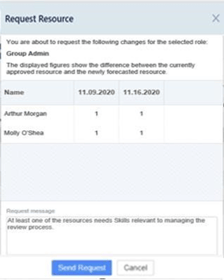
- If you attempt to approve a resource request for an inactive role, a warning message will display

- Once you click Send Request, a the request appears in the Approvals page of each Resource Manager who has management rights for the Role. They also gets an email to say it has arrived.
- The Forecast cells of the Person-Weeks mentioned in the dialog, are disabled till the Request is processed by the Resource Manager.
- A Project Manager can cancel a request by right-clicking on any disabled Forecast cell and selecting Cancel Request.
- That will cancel the whole request and re-enable all the Forecast cells included within it.
- A Project Manager can remind an RM if a Resource Request has been outstanding for a while.
- Right mouse on any disabled Forecast cell in the request, and select Resend Request Email.
For Resource Managers, there are new features which add flexibility about the resources they are allocating, to ensure the right resources are picked.
For Approvers, in Resourcing > Resource Approvals:

There is an inactive icon marker against a role, if the role is inactive.
New optional columns have been added - Role Category (new), Skills, Start Date, End Date, Location, Department, Organization, Cost Centre, Rate 1 (Internal Cost), and Rate 2 (External Rate). These are all selectable via the Column Selector.
A “+/-“ button is available against each Role, which displays a pop-up. This allows you to select the resources you want to see. Previously the system controlled which Resources were visible.
For Plan owners, when a Resource Approval is denied, the Approver must add a note explaining why the request was declined.
This functionality can be switched on/off in Admin>General, using “Decline Comment Required”:

We have improved the behavior of the Plan > Resource page after the Approver has made his decision. Recall that an approver can simply approve the original request, or choose to allocate some of the requested time to another resource, or choose to allocate either some or all of the requested effort (or indeed combinations of the above).
Case 1: On Approval, the Approver page Role Total line has Request = Approve
- This means the PM has overall got exactly what he requested, though it may be distributed across resources differently from what he asked for.
- Unassigned Resource and Actual Personal Resources rows are treated exactly the same
- So on the Plan > Resource page, after approval:
- Approved = Initial Approved (i.e. before the approval) + Approve (i.e. what the Approver actually approved)
- Forecast = Final Approved i.e. = 3.[a] i.e. the line above.
Case 2: On Approval, the Approver page Role Total line has Request <> Approve
- This means the PM has overall did not get exactly what he requested 2. It may be more or less than requested.
- Unassigned Resource and Actual Personal Resources rows are treated exactly the same
- So on the Plan page, after approval,
Approved = Initial Approved + Approve i.e. same as for Case 1
- Forecast = Initial Forecast i.e. unchanged by the Approval process.
We previously had a rule: Approval should not change Forecast since it belongs to the Project Manager (PM). We now change that to:
- Approval can change Forecasts provided PM gets all he requested overall in Role Total
- Otherwise, Approval does not change Plan Forecast values
