Gantt Chart - Adding a Task
- Open your plan and click on Delivery / Gantt Chart.
- For adding a Task, select a row above which this new Task will be added.
- Click the Add Task (the flowchart-like icon, on the left of the arrow pointing into a box)
- The default values for the new Task are as follows, these can all be updated afterwards:
- Task Name is "New Task"
- Start Date is either the current date, or, if a row is selected, the Start Date of that row
- End Date will be the Start Date with an extra day
- Duration is 1 day
- Work Estimate is set to 7.5 hours (Or the value set for Hours per standard day)
- All work Units are in hours
- Key is set to false
- To fill the Resources box, you can either double click on the Assigned Resources cell in the table on the left hand pane, which will show a dropdown of checkboxes where you can select them. Alternatively, you can right click on a row and select Edit, then go to the Resources tab in the popup and you can use the + symbol to add resources, or the bin icon to remove them. In the Task Edit popup, the "Delete" button on the bottom right will delete the entire row and NOT the selected resource/dependency/etc.
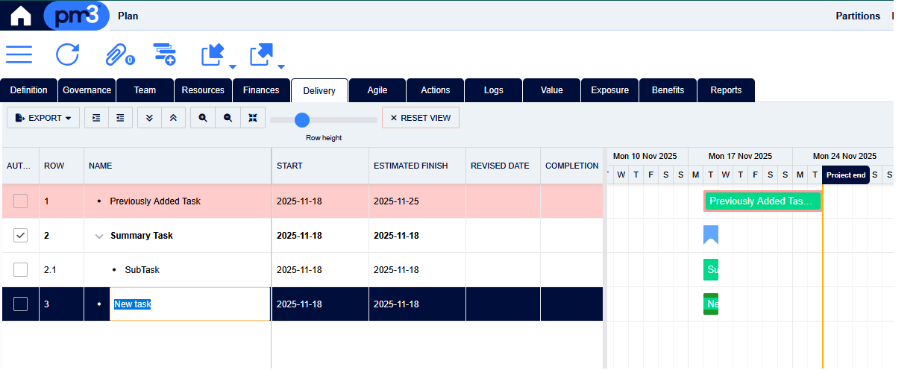
To show possible hidden fields, right click the header row of the Gantt chart to select the fields you need to display. If fields are not displayed drag the graphical Gantt chart to the right.
