Partition Specific Admin Settings
Some Admin settings are partition-specific i.e. they apply only to an individual partition.
- Admin Menu
- UIGroups
- Licences
- Notifications
- Unlock – Plan, Attachment
- Overall Report Profile
- Resource Type Membership
- Resource Manager Access
- Resource Person Details,
- Skills
- Statutory Holidays
- Capacity
- Approvals
- Benefits
- Benefit Definitions
So for example, UI Groups set up in one partition are separate from UI Groups from other partitions. The same applies to Licences etc. In general, these are Admin functions which relate to People and Plans. Note – those UIGroups which are associated with licence types – ALL, Resource Manager, Executive, PartitionAdmin – are global. This means you don’t have to set them up in each partition. The Partition UIGroup along with the Partition License is now located on the Admin > Partitions > Partition Access page.

Partition UIGroup
The Partition UIGroup column specifies which UIGroup (filtered to those available in the target partition) the user will use when accessing this partition. For example, if I were to set a user’s Partition UIGroup to be “Lite” for the “Training” partition, then when viewing the Training partition that user would only see tabs available via the Lite UIGroup, regardless of what their usual UIGroup is.
It should be noted that a Person’s normal UIGroup is still managed via the Admin > Licences screen, and this will be used on any partitions where a Partition UIGroup is not specified.
Partition License
The partition License column specifies the License type that a user carries within the specified partition. Currently, the only options are “Default” (i.e. use the licence associated with their user on Admin > Licences) or “Assignee (OO)”.
If the default option is selected, the user will have access to the specified partition based on their normal PM3 license. However, if Assignee is chosen for a user’s Partition License, then the user will not be able to enter the partition themselves. This allows a user to be specified as a resource within a partition, whilst preventing viewer access to the partition.
The columns for License and UIGroup on Admin > Licenses have been renamed to reflect that these now represent the default behaviour for a user, but may be overridden at the partition level.

Additionally, a second view has been added to the Admin > Partitions > Partition Access screen, named “Matrix view”. It is accessible via the radio button at the top of the page.

Matrix View
The matrix view allows the administrator to quickly grant access to multiple users across multiple partitions.
There are two buttons above the view:
- The cursor button activates the default “read-only” view of this screen.
- The paint brush button activates the “paint” mode for this screen.
When in paint mode, the user is able to “paint” access rights onto the grid. To begin, an access type must first be chosen:

- No Access: Revokes all access of the user to the chosen partition (including assignee-only / named resource access).
- Full Access: Grants the user access to the partition using their full license (the same as selecting “Partition Default” for Partition Licence when in List View mode)
- Assignee Only: Allows the user to appear as an assignable resource within the partiiton, but prevents the user from viewing the partition themselves (the same as selecting “Assignee (OO) for Partition Licence when in List View mode).
Once the brush mode is active and an access type has been selected, cells in the grid may be clicked to “paint” the selected access onto that cell. For example, with the Full Access brush selected, if I click the ‘Software Development New Feature’ Partition cell in the Andrew Hudson(in the below screenshot), that will grant user Andrew Hudson full access to ‘Software Development New Feature’ partition.
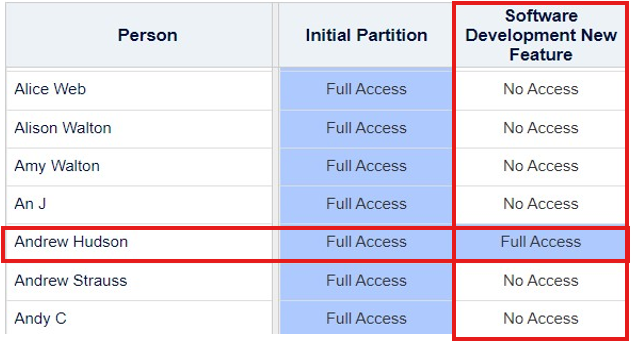
Additionally, the admin may click + drag to paint many cells at once. Using this, access to a partition can be swiftly granted to many users, or you may grant access to many partitions against a user, or some combination thereof.
