Your first time logging into PM3 & Accesing PM3Learn
This guide walks you through accessing PM3 for the first time, signing up to PM3Learn and choosing your courses, starting the hands on modules in PM3.
Before you begin
- Your PM3 Administrator will send you a PM3 login link and initial access details
• Use that link to set your password within 24 hours of account creation
Step 1:
Activate your PM3 account
- Open the PM3 sign up URL from your PM3 Administrator

Step 2:
Activate your PM3 account
- Open the PM3 sign up URL from your PM3 Administrator
- Set your PM3 password and create a security question

Step 3:
Open PM3Learn from PM3- In PM3 select the question mark icon at the top right then choose PM3Learn
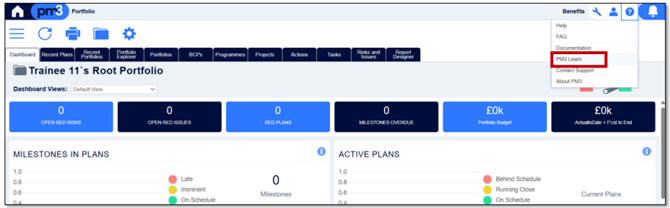
Step 4:
Create your PM3Learn account
- Enter your details on the sign-up page
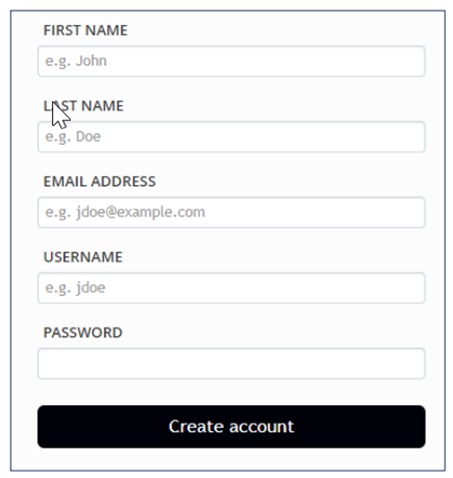
- Watch for a verification email to complete your registration and check your junk folder if needed
Accept the Terms of Service and look for the confirmation email once you are signed up
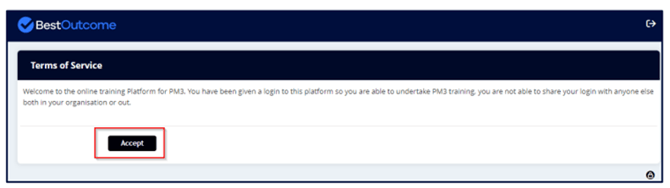

Step 5:
Choose your courses• In PM3Learn open Course Catalog
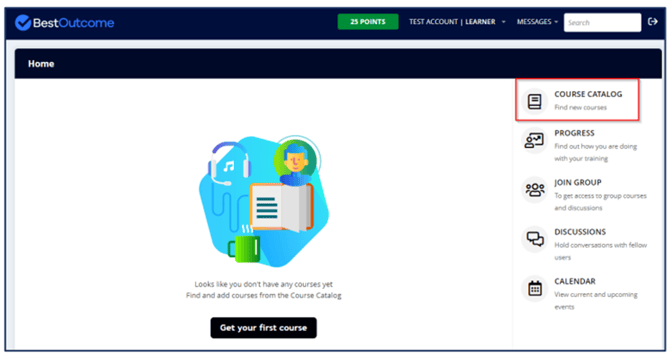
- Click on ‘Get this Course’ for the following:
- Getting Started with PM3
- Building Your Project
- Managing Your
- Project Note: you can filter by Category on the top right-hand side and choose ‘Core PM3 Training’
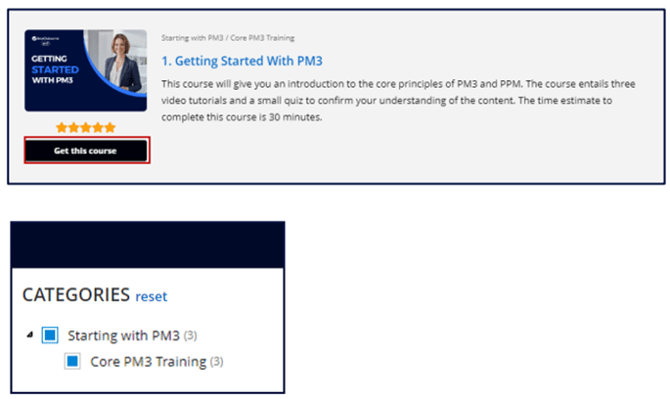
Step 6:
Starting the courses- Click ‘Home’ on the top left of the screen and you will see the courses. Click on the first course to begin
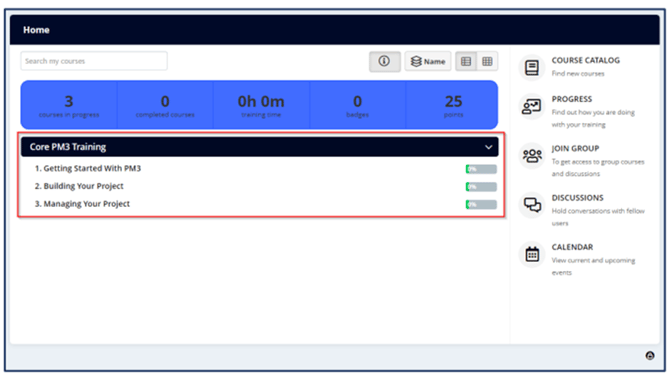
Step 7:
Ensuring you are logged into PM3- Once you reach the first ‘Hands on with PM3’ module in PM3Learn, log in to your PM3 system.
- Use the URL and log in details your PM3 Administrator provided to log in to PM3. Once logged into PM3, click on ‘Partitions’ menu from the top tool bar, and select ‘PM3Learn’ from the dropdown menu.
- You will now be able to commence with the ‘Hands on with PM3’ exercise.

Need help
Email support@bestoutcome.com and we will get you moving again.
